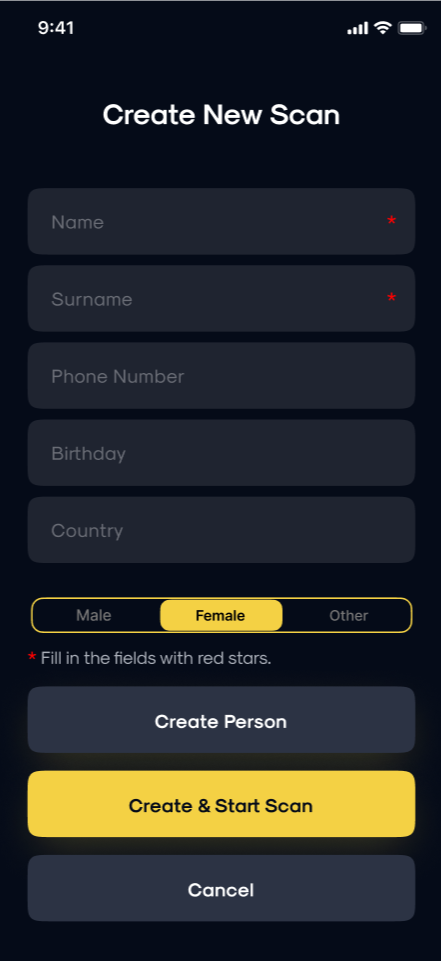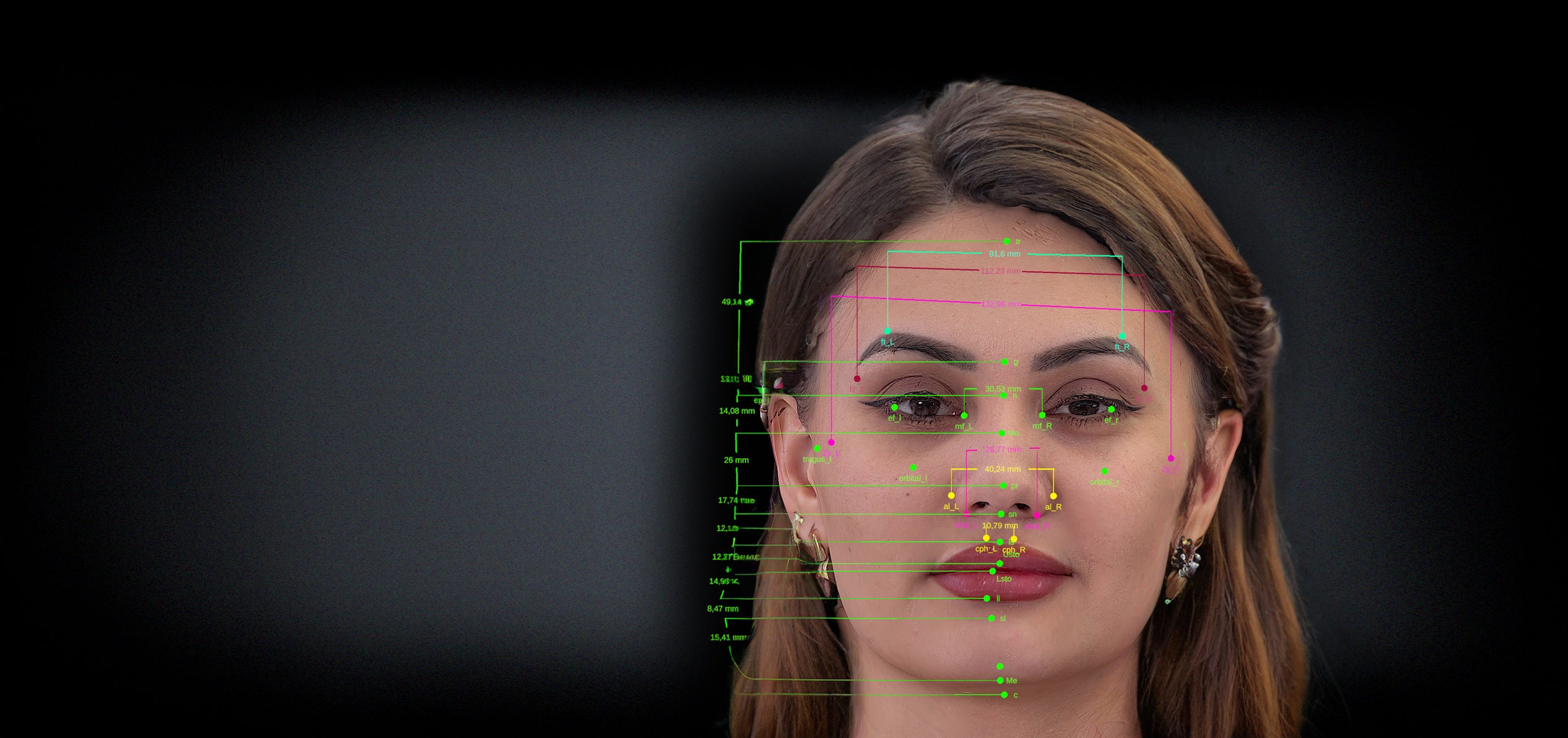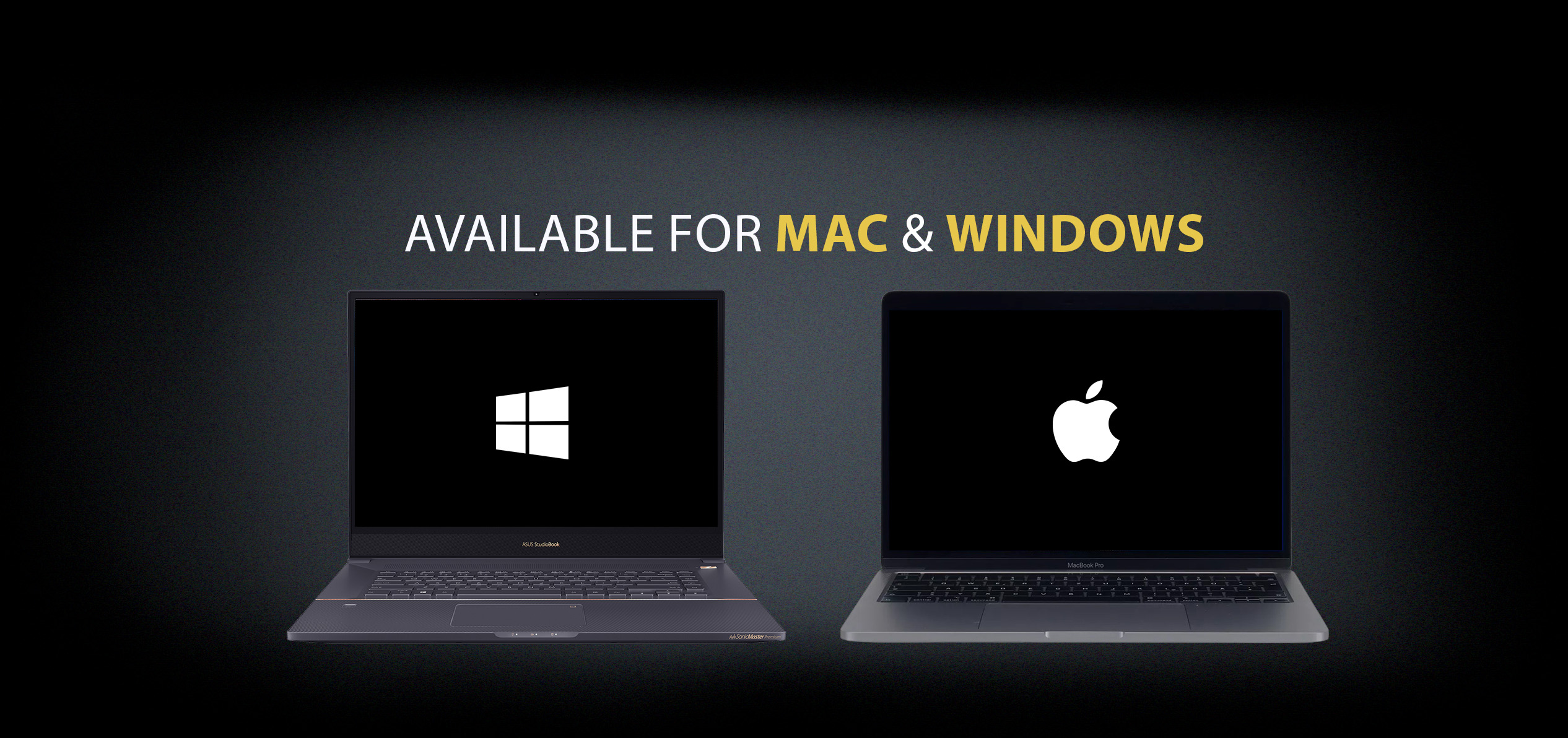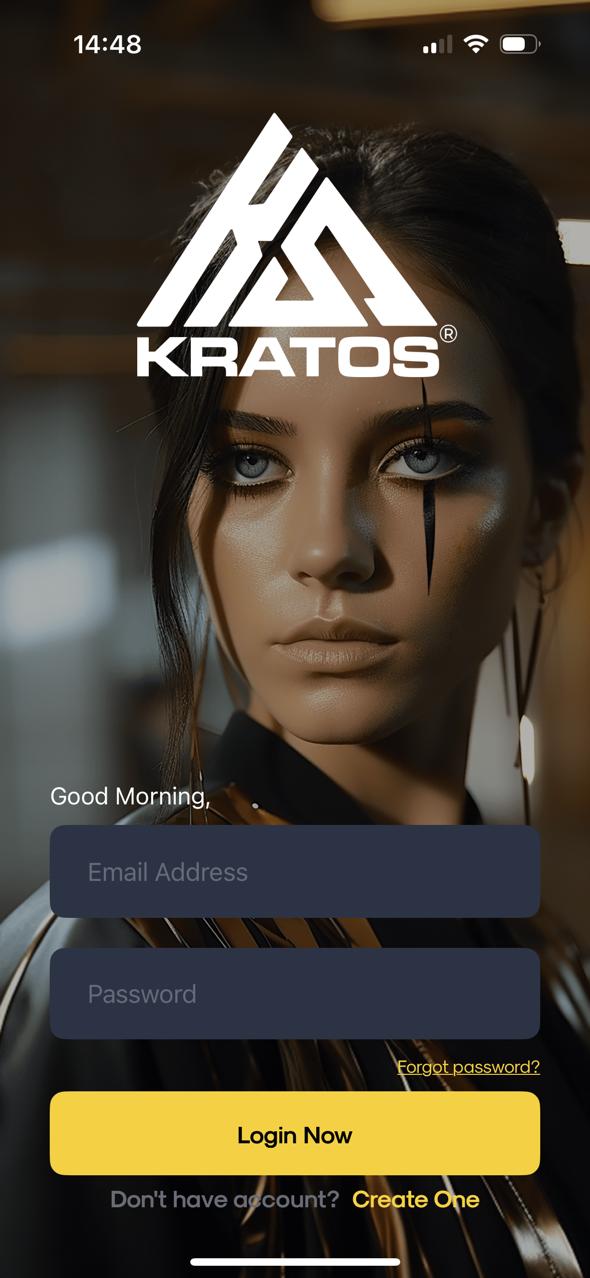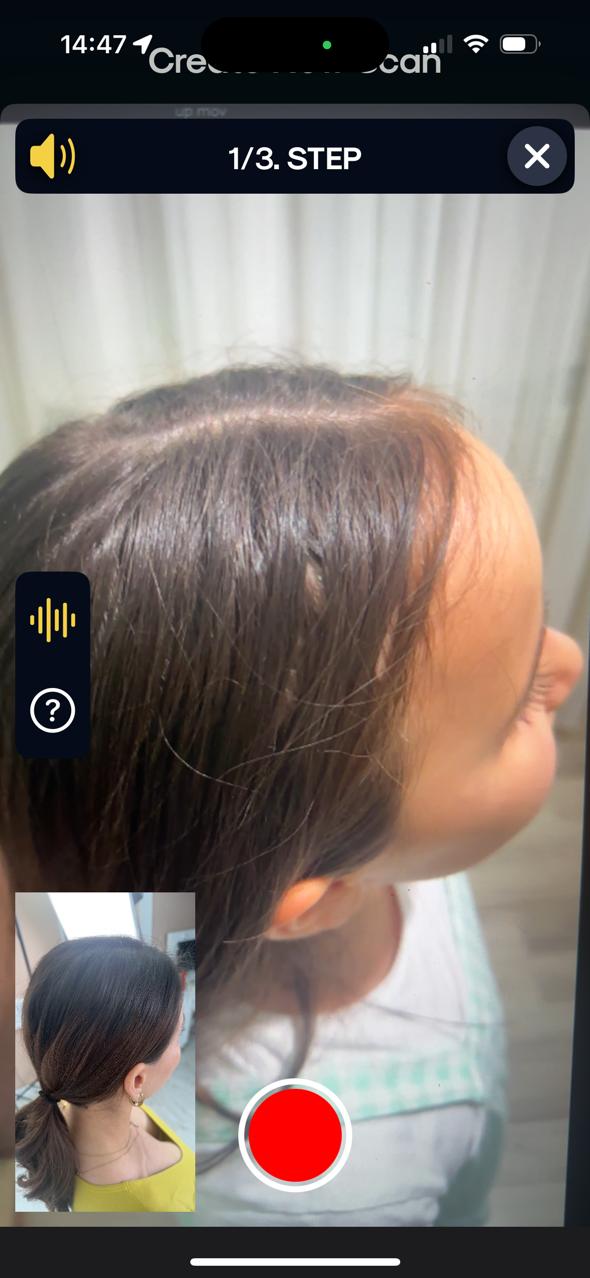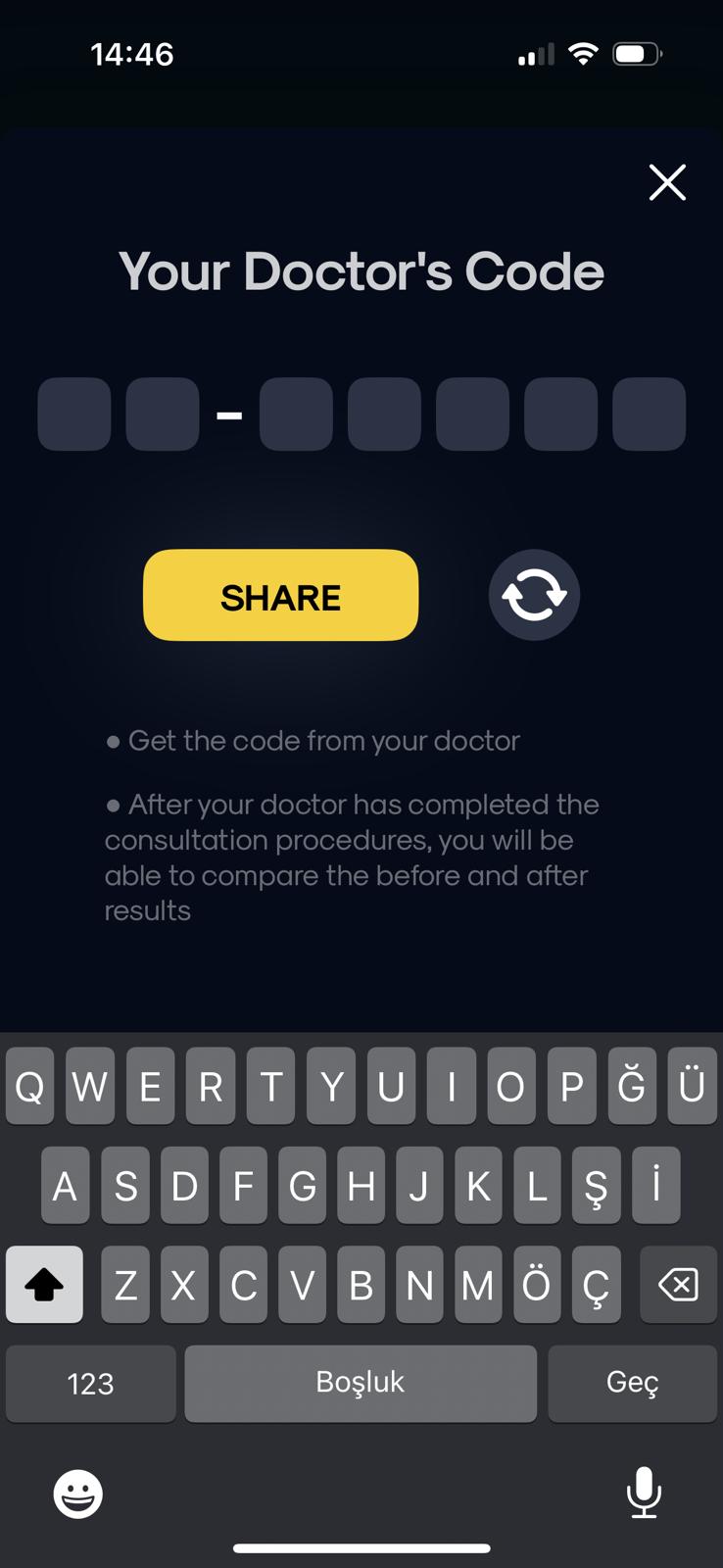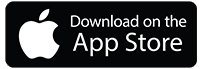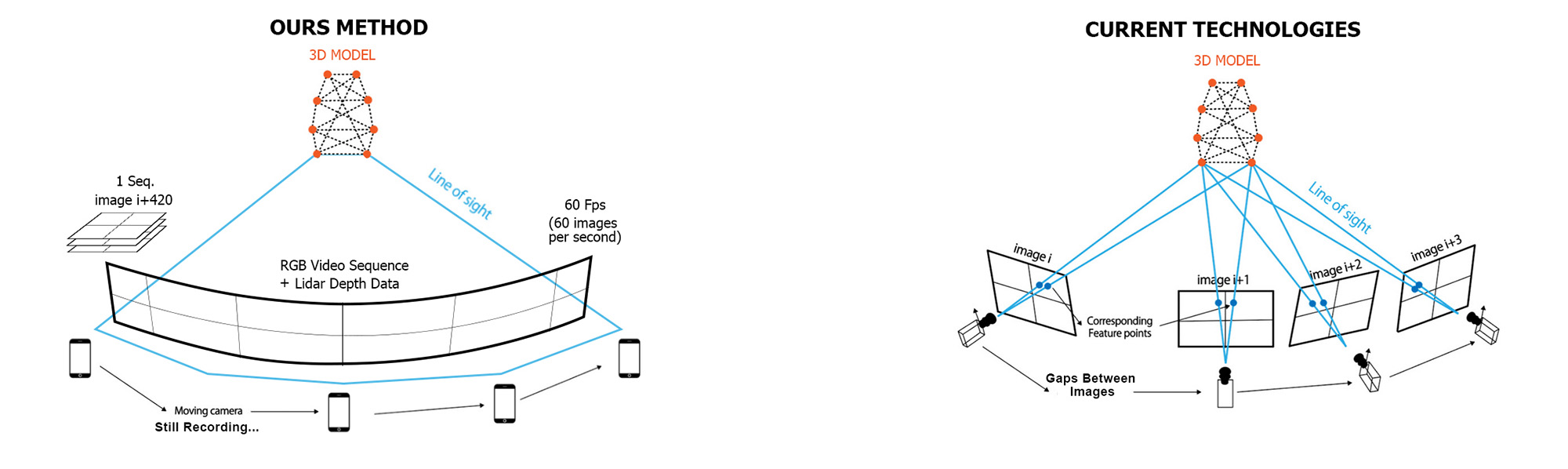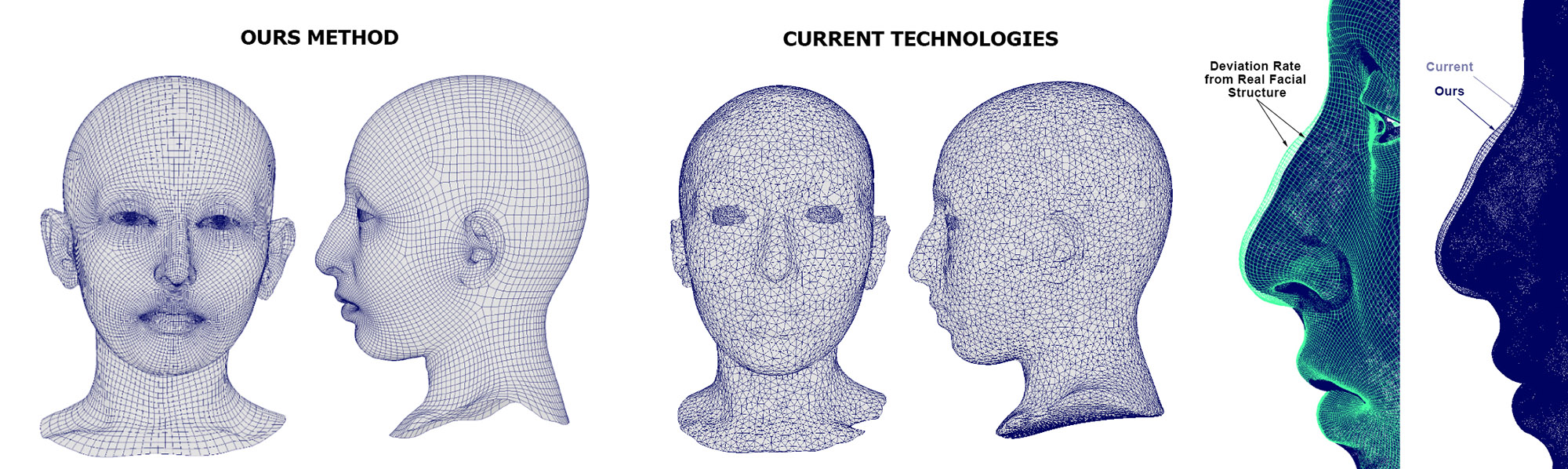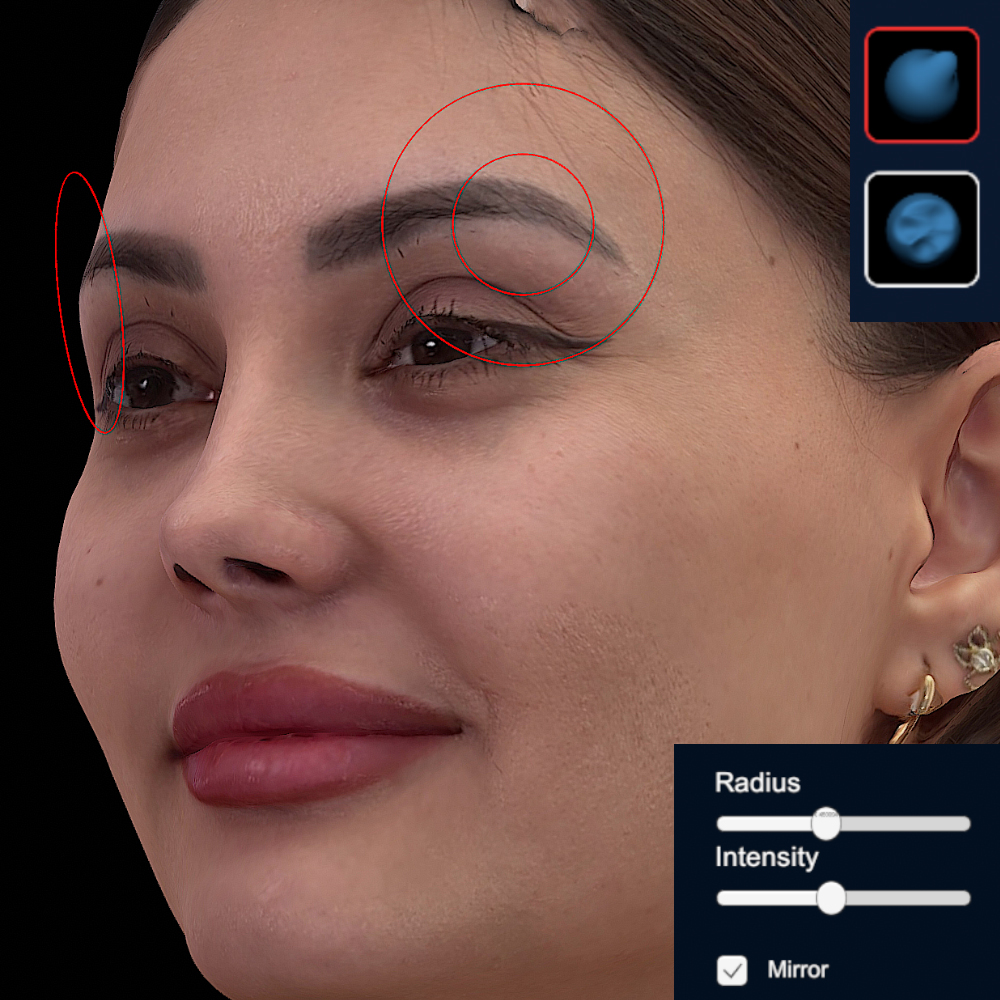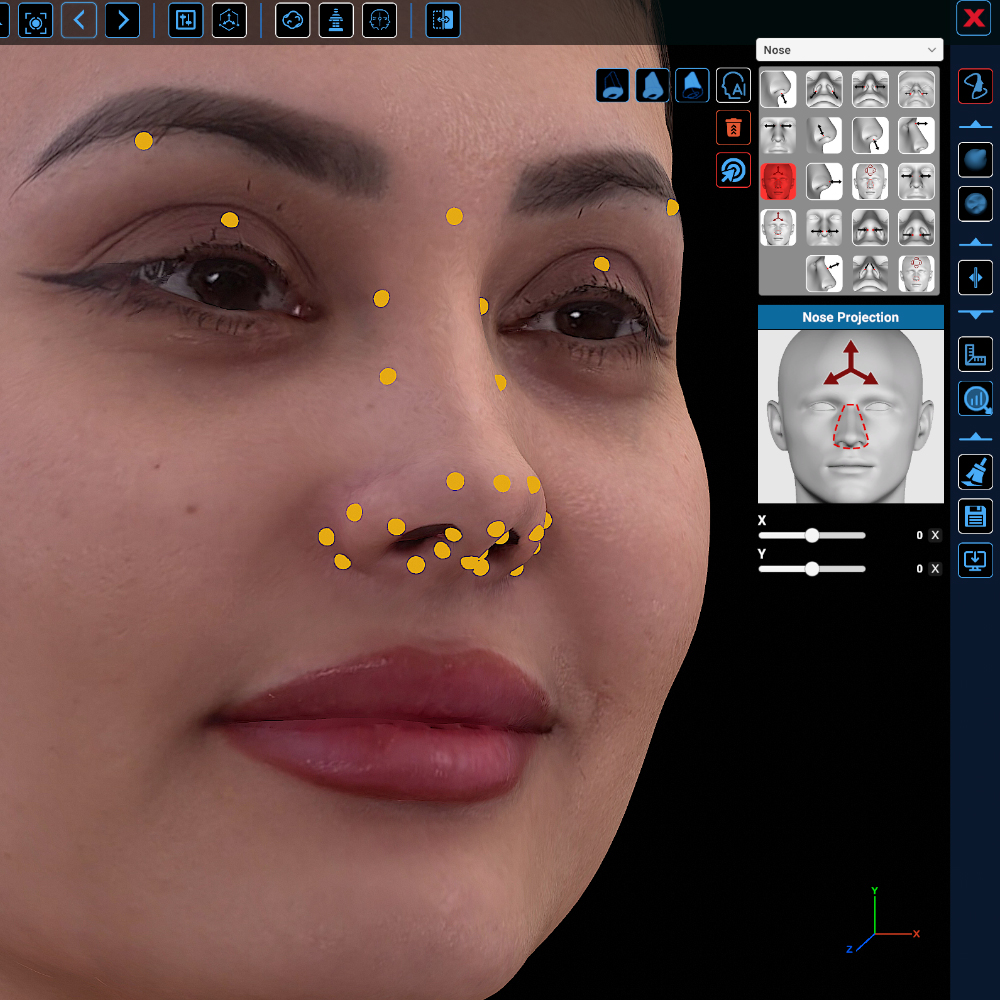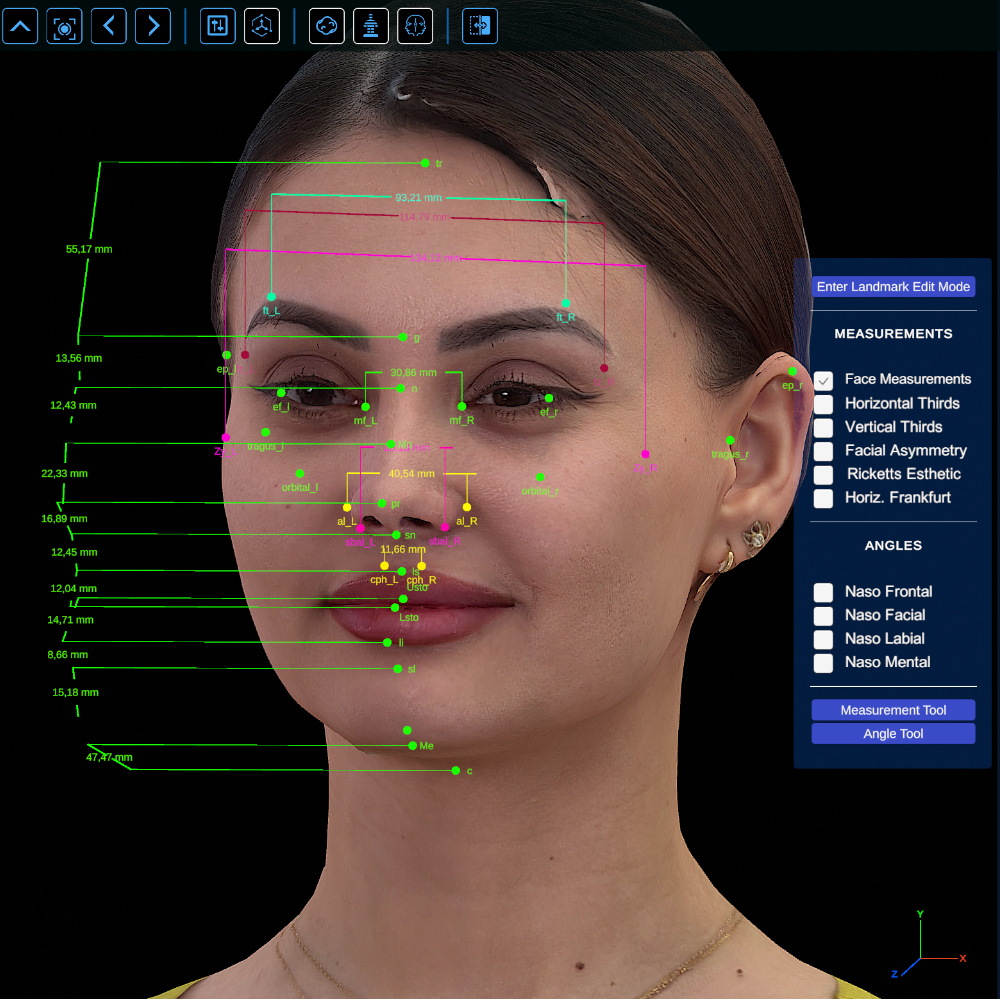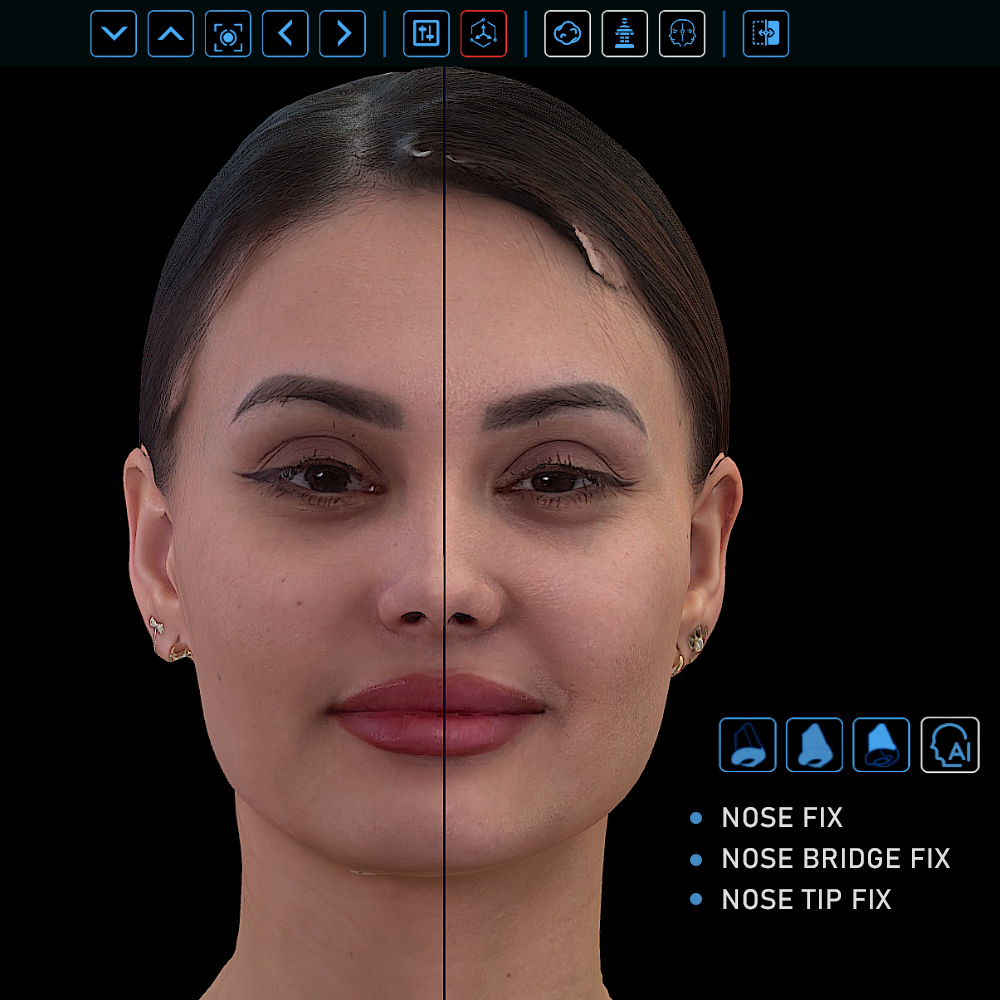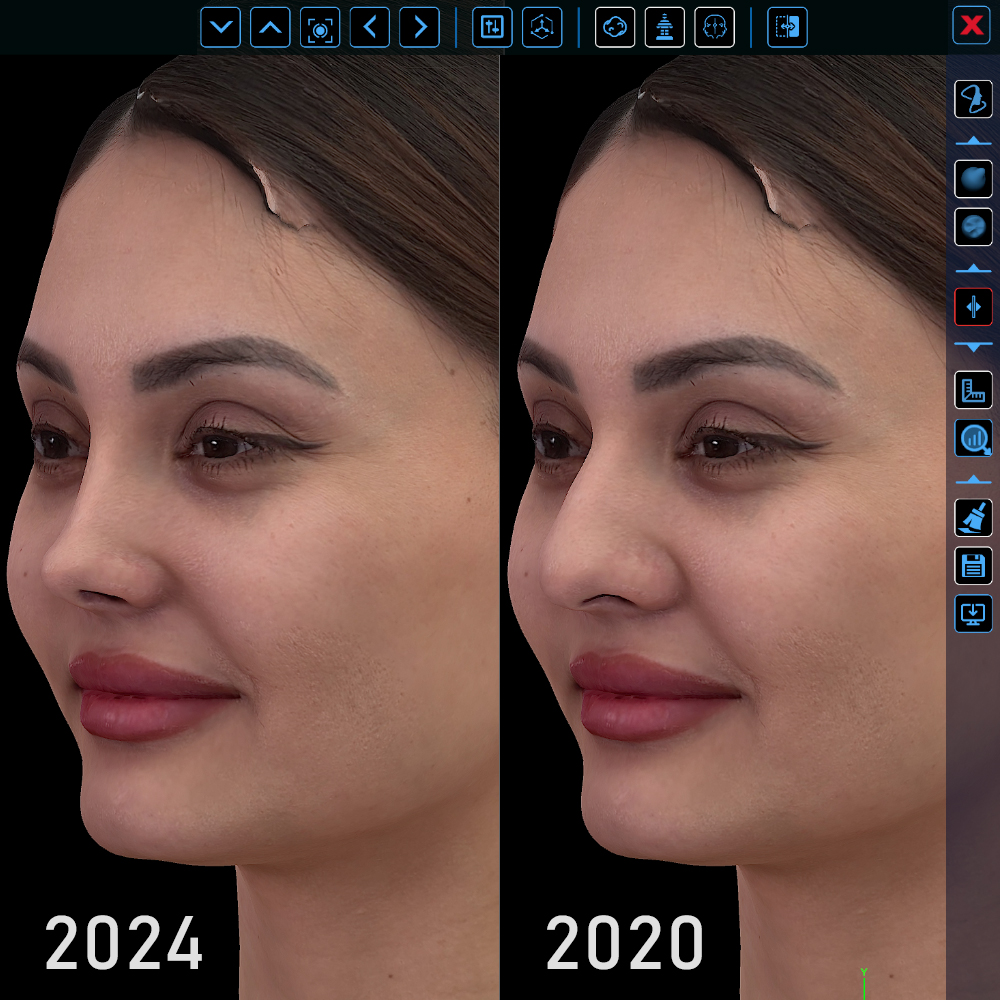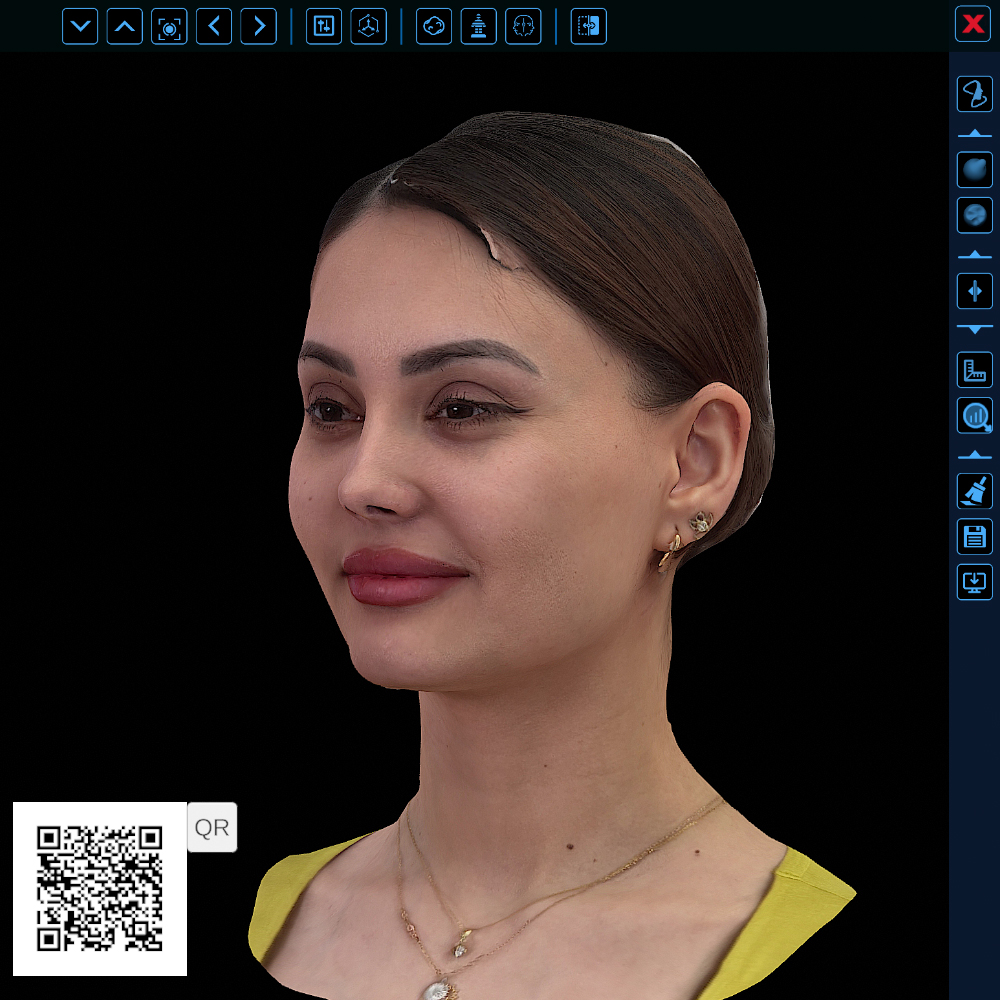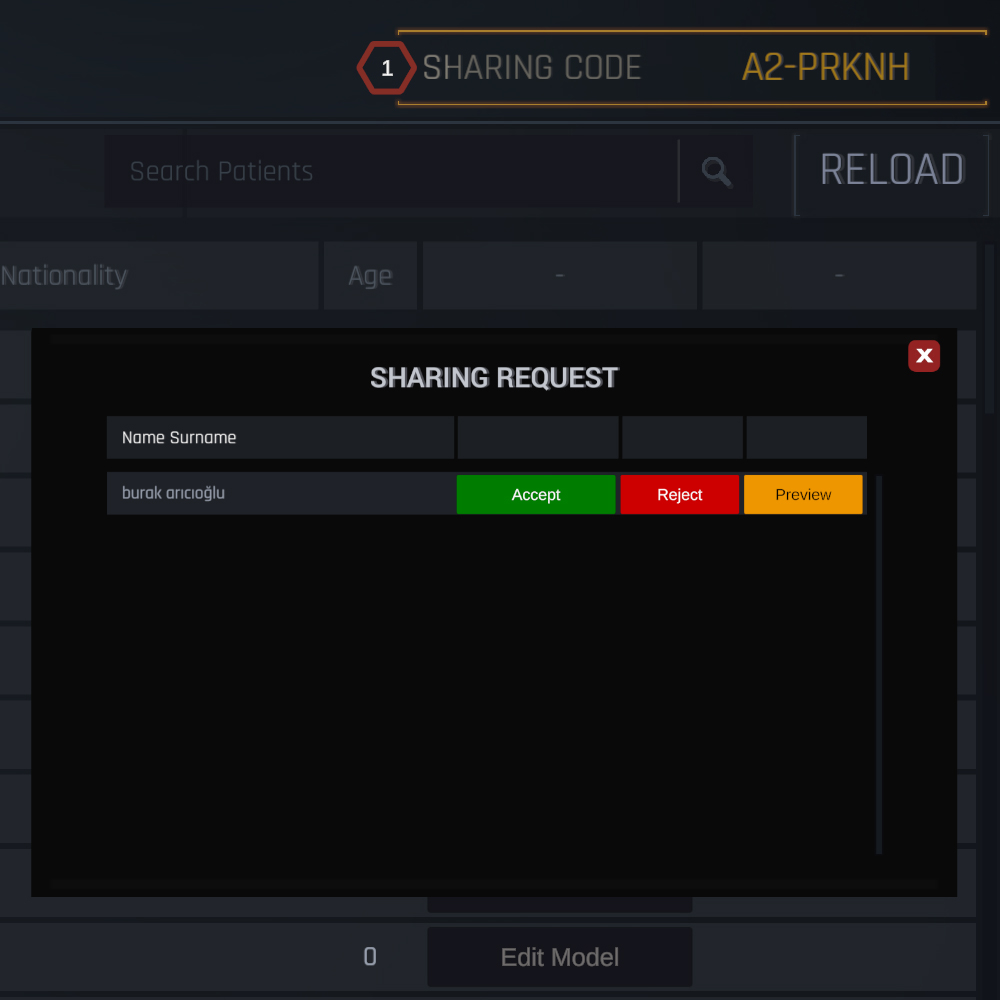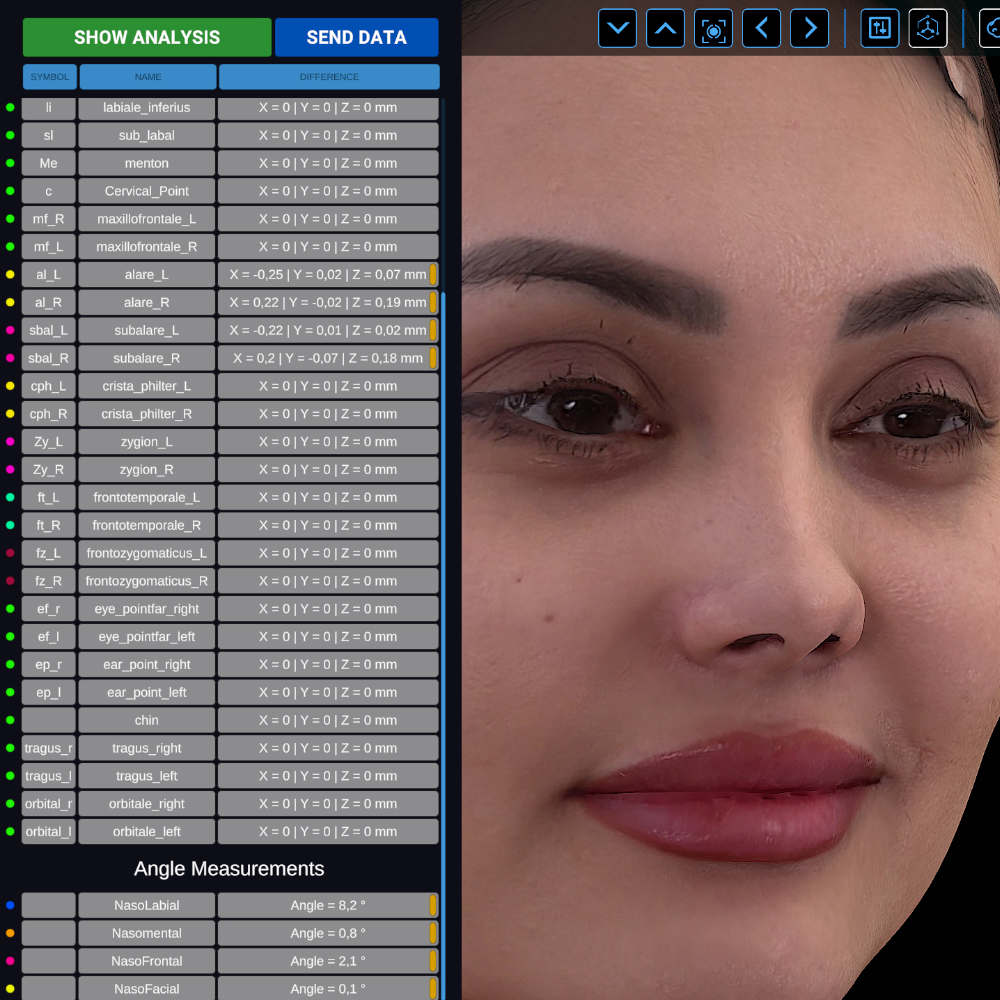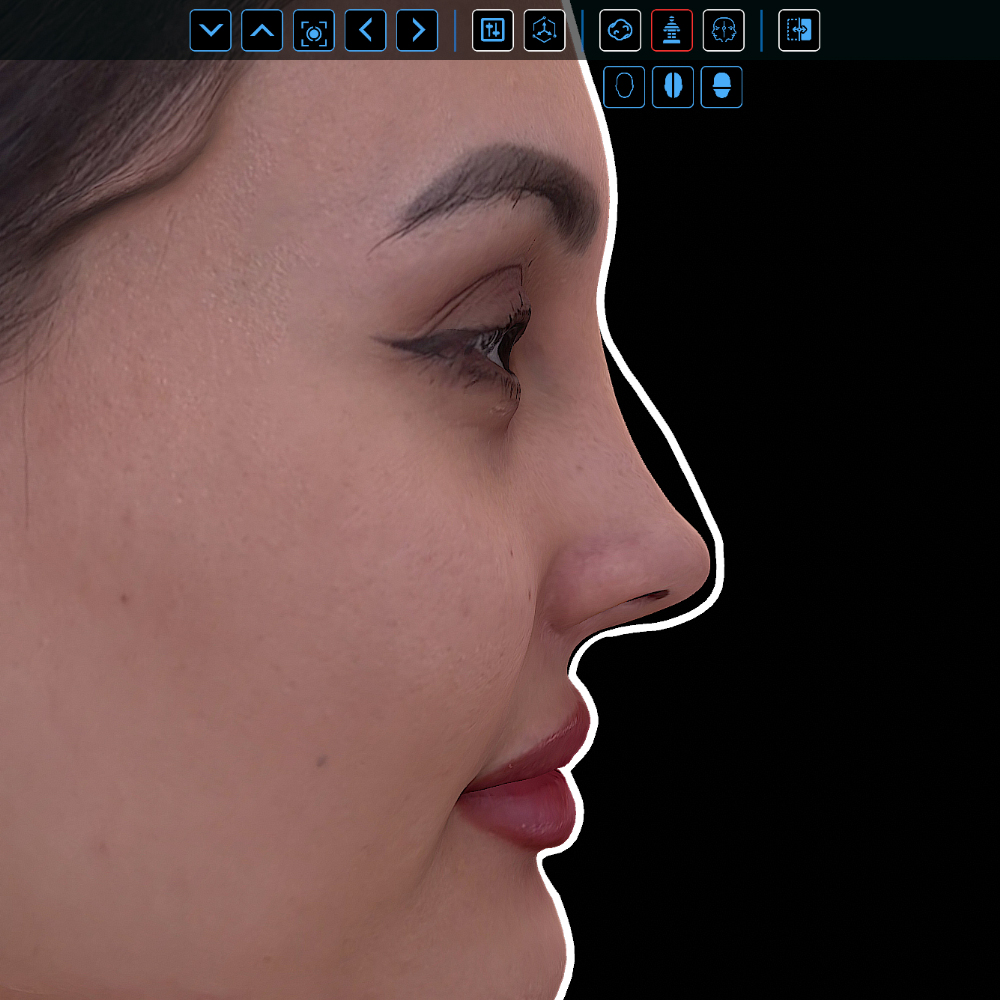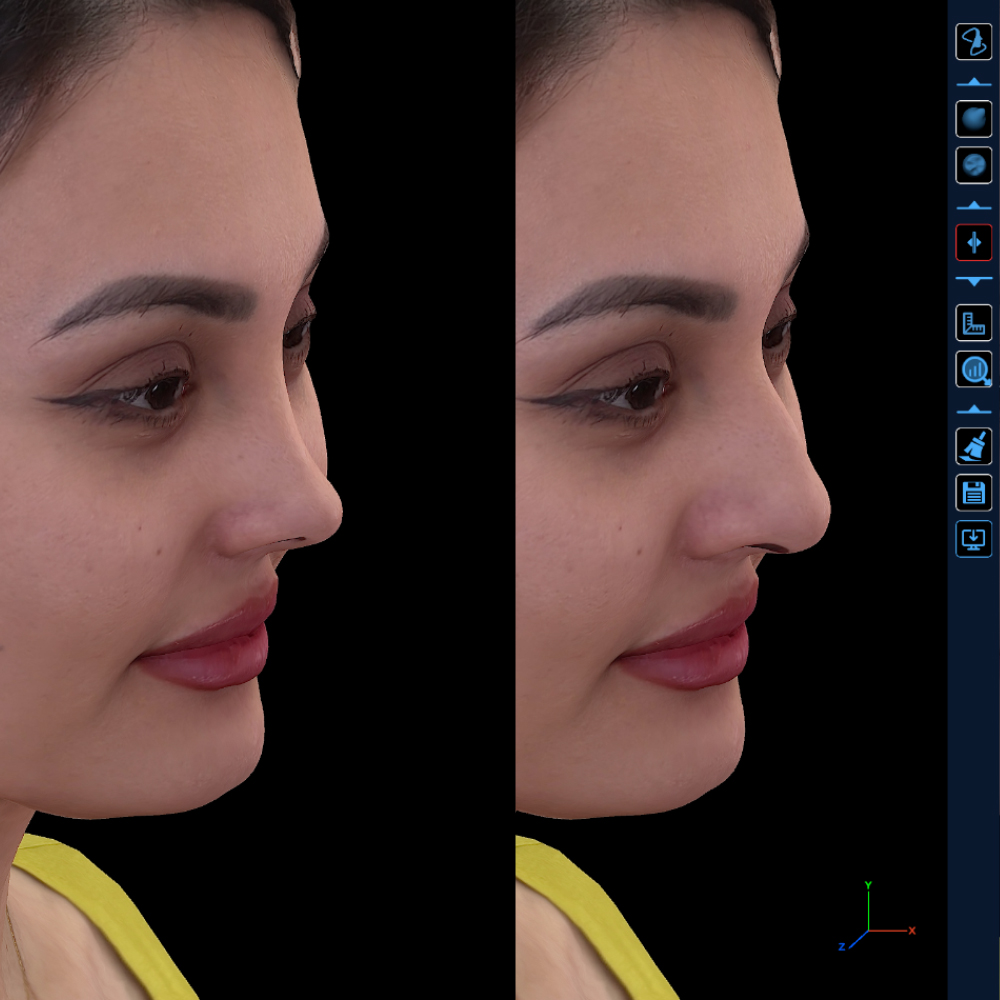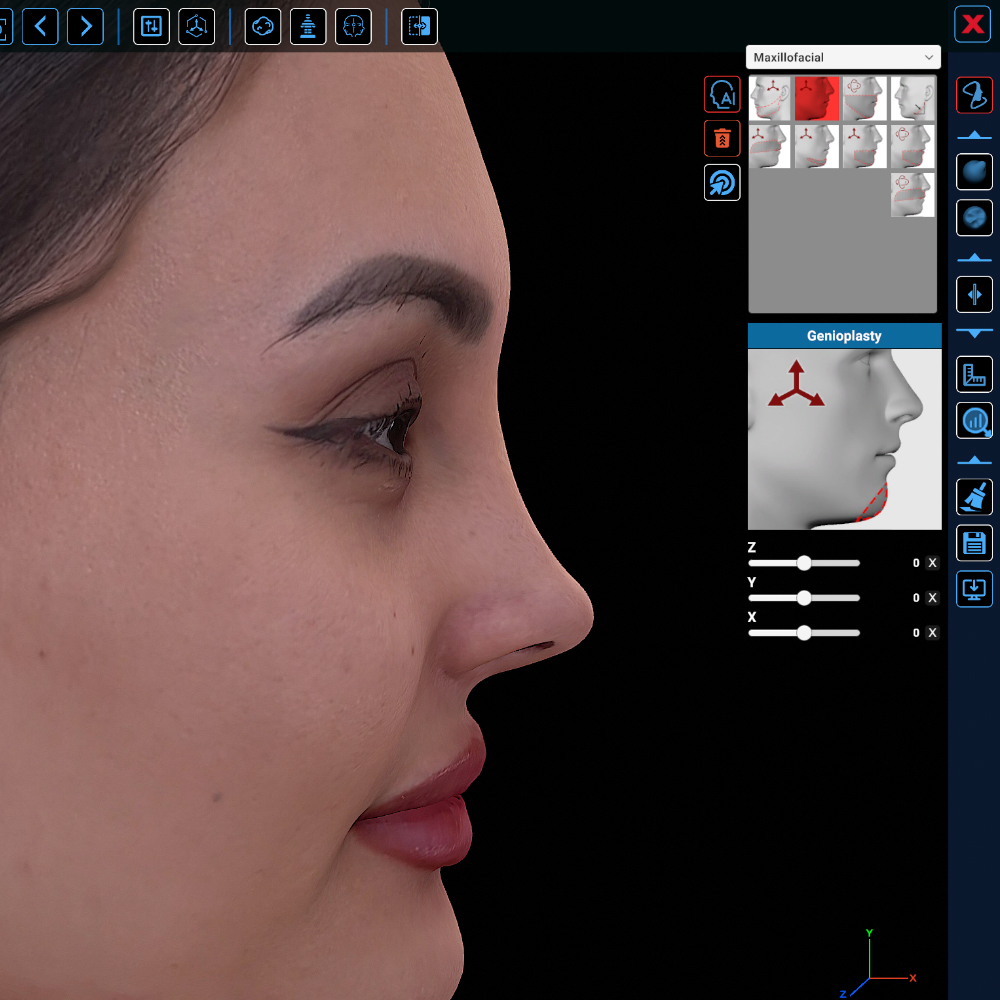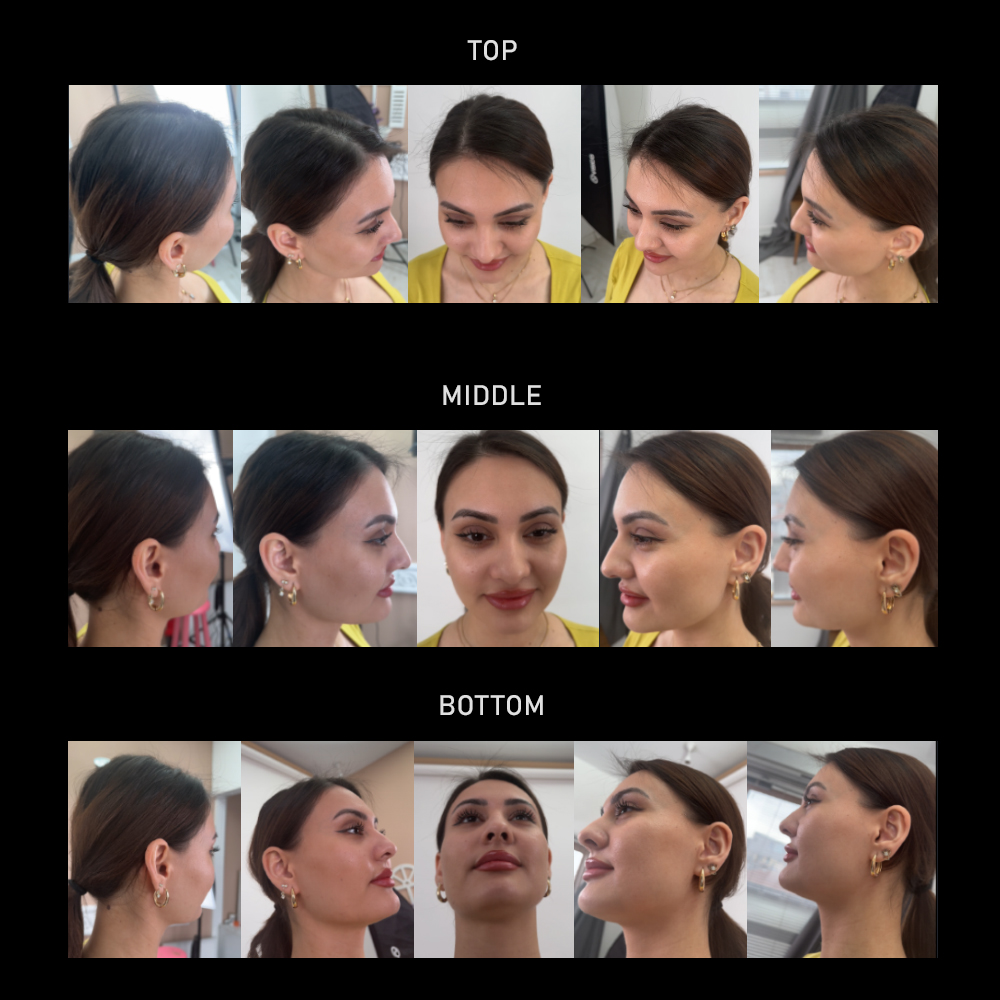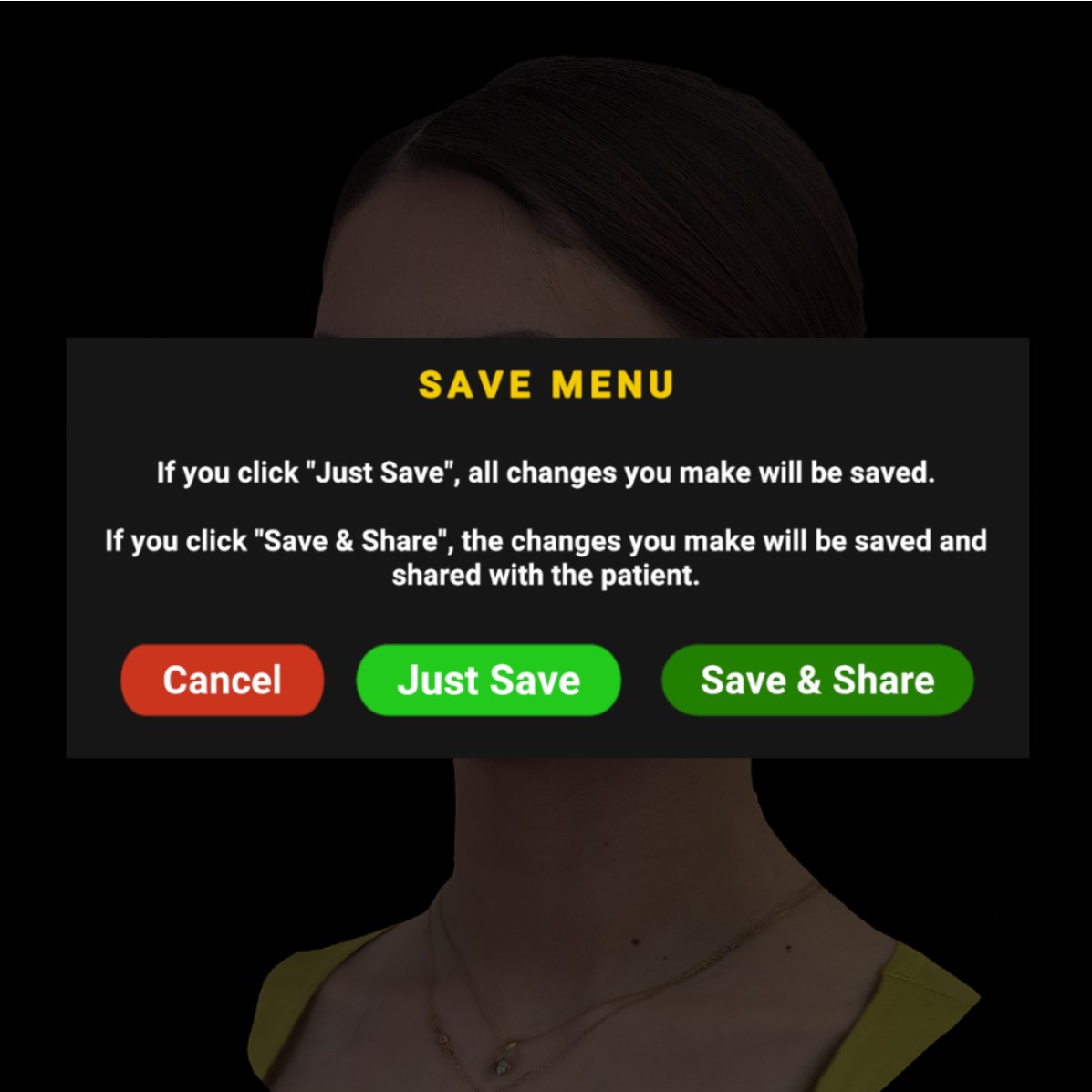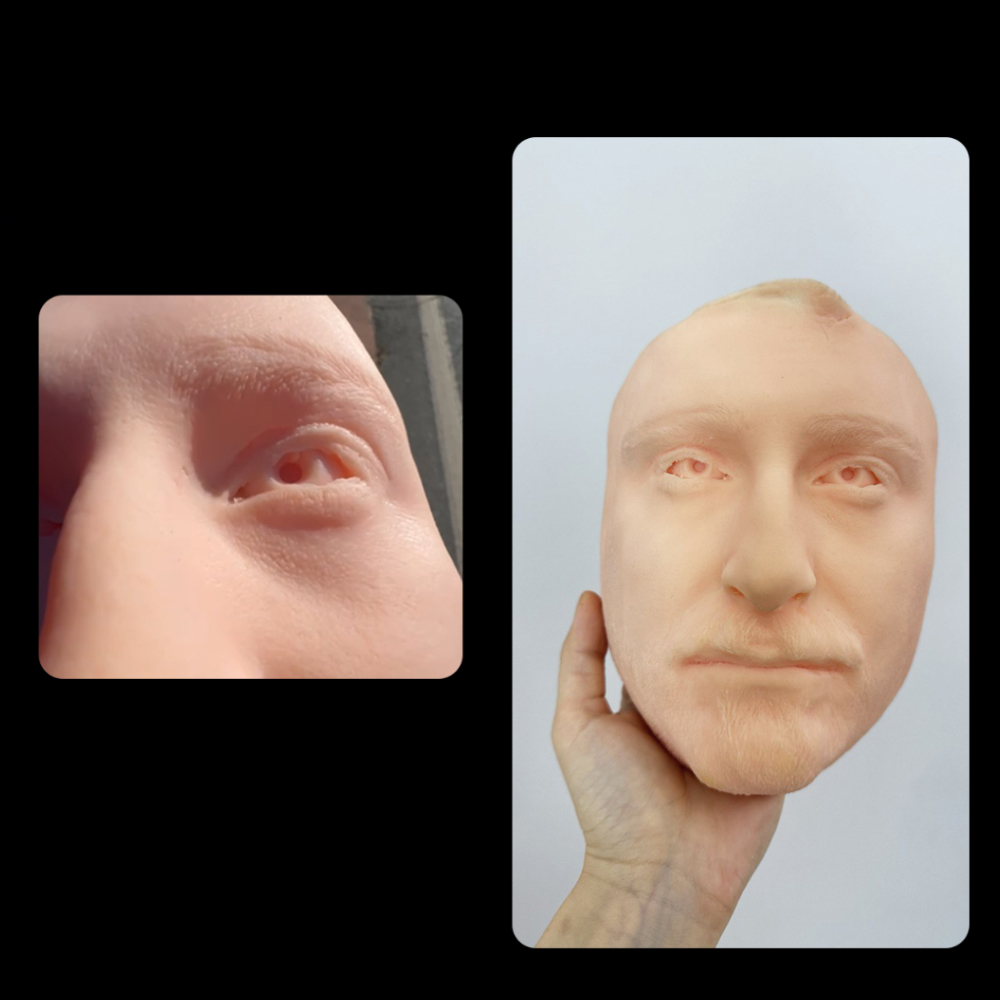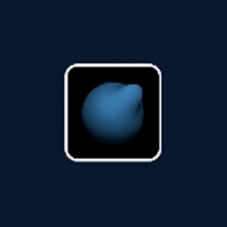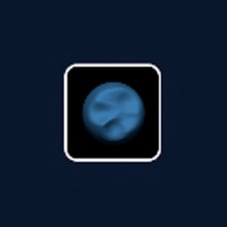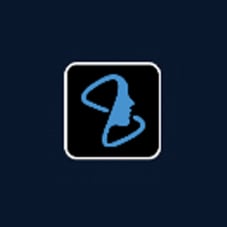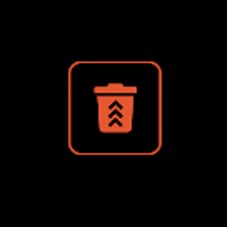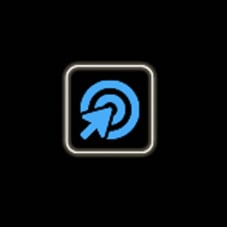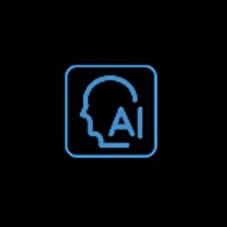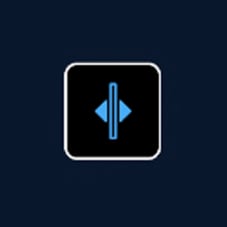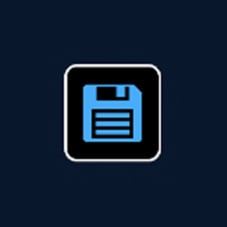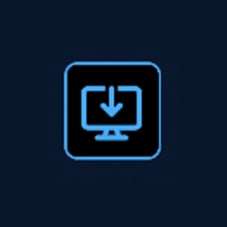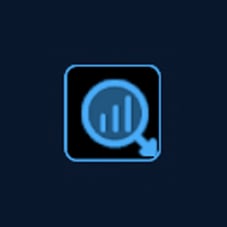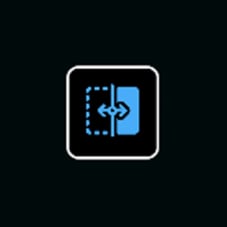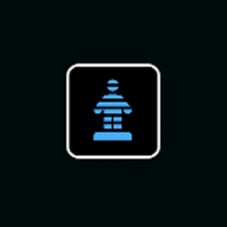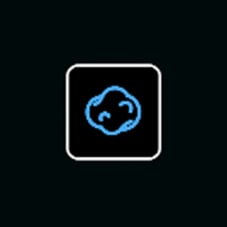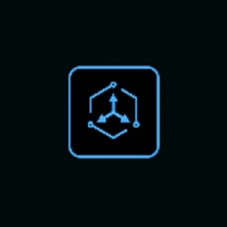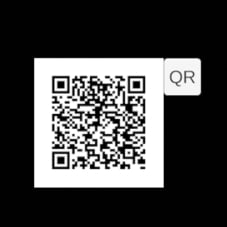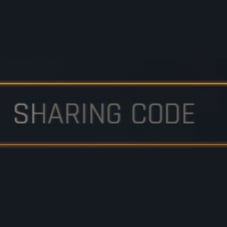Measurements
Information Note: When you click on this section, the camera in the scene switches to Orthographic View. Thus, the face is shown in its actual size, without scaling. The vertical and horizontal axes are parallel and there is no depth effect. When you exit this section, the camera returns to Perspective View. Perspective view: Provides depth and three-dimensional effect; parallel lines converge towards the point of observation and become smaller as objects move further away.
Enter Landmark Edit Mode
This is the area where you can edit the anatomical points of the face positioned by Kratos Ai.
After changing the positions of the points, click the Exit Landmark Edit Mode button. When you click the Save button after the process, the shape of the model and the positionings you have edited will be saved.
Face Measurements
There are measurements made automatically between the anatomical points of the face. The changes you make in the Enter Landmark Edit Mode section affect the results of the measurements.
Horizontal Thirds
It is a method used in the aesthetic and proportional evaluation of the face. With this method, the face is analyzed by dividing it into three equal parts horizontally. These three parts of the face are:
Upper Third: The area from the hairline to the eyebrows. Middle Third: The region from the eyebrows to the base of the nose. Lower Third: The region from the base of the nose to the tip of the chin. This division is used to evaluate the symmetry, proportions and aesthetic balance of the face. The harmony between these three horizontal areas of the face is an important part of overall facial aesthetics.
Vertical facial fifths
It is a method used to perform aesthetic and proportional analysis by dividing the face into five equal parts vertically.
Facial Asymmetry
It is a method used to detect facial asymmetry by measuring the distance from the corner of the right eye to the center of the face, from the corner of the left eye to the center of the face, from the corner of the right lip to the center of the face, and from the corner of the left lip to the center of the face.
Ricketts’ E-Line
(Aesthetic Line) is a method used in facial profile analysis in orthodontics and aesthetic dentistry. This line analyzes the position of soft tissues on the upper jawbone to evaluate the aesthetic balance of the face.
Ricketts' E-Line is created by drawing an imaginary line between the tip of the nose and the tip of the chin. This line is used to measure the distance of the upper lip and lower lip to this line in profile view.
Naso-Frontal
It is a term that describes the area between the root of the nose (nasal root) and the forehead (frontal). This term is often used in facial anatomy and aesthetics.
Naso-Facial
It expresses the aesthetic and functional relationship between the nose and face. This concept is important in evaluating the facial profile and aesthetic balance.
Naso-Labial
It refers to the area between the root of the nose and the upper lip. This area plays an important role in facial aesthetics and functional analysis; In plastic surgeries and orthodontic treatments, the distance and harmony between the nose and upper lip are evaluated.
Naso-Mental
It refers to the area between the root of the nose and the tip of the chin. This term is used to evaluate the distance and aesthetic harmony between the nose and chin in the profile of the face. In plastic surgery and orthodontics, the balance and proportion of this area affects the overall aesthetics of the facial profile.
Measurement Tool
It measures the distance between two points you specify on the face. Move the cursor bar to point A on the face where you want to measure, hold down the left mouse button and move the cursor to point B and release! Thus, the distance between point A and B is calculated on the three-dimensional axis (without including indentations and protrusions). To delete the measurement made, click the right mouse button.
Angle Tool
Finds the angle between 3 points you specify. Create three points by coming to the area you want to find the angle of and clicking the left mouse button. The result gives you the angle between 3 points. To delete the measurement made, click the right mouse button.